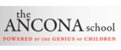1. Log into My Classrooms
2. Navigate to the class whose students/parents you would like to send an email.
3. Click on the "Messages" menu, and then click on "Inbox"


4. Once in the Inbox, click on the grey button that says "Write" to begin composing your message.

5. Click in the box that says "Add recipients" and select "All Parents", or choose any others group(s) or individuals as needed. Note that you can select multiple groups and include a combination of teachers, students, and parents.

6. Compose you email just as you would a regular email and click "Send" when done.You may choose to attach files or attach from a Google doc after composing your email. New for 2016-2017: Haiku now has a fully functional compose window, including many formatting tools that have been previously requested.
IMPORTANT NOTE BEGINNING 2016-2017: All emails sent through Haiku will be interacted with in Haiku, including sending responses and viewing sent items. You no longer have the option to "Send me a copy"; sent items can now viewed in the Inbox feature of Haiku. If you would still like to receive a copy of the email you are sending, include the "All Teachers" recipient group in your list of recipients. Also note that your usual "signature" won't be included automatically, so you will have to copy and paste it manually into the bottom of your message if you would like it to be included.